What is Good eSIM?

This is a service allowing you to use Internet communication with a virtual SIM card (eSIM).
As it is eSIM, there is no need to purchase it by going directly to the stores.
Easy to purchase and set up anywhere.
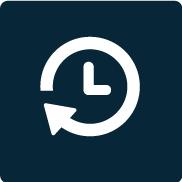
Maximize your contract period
For example, if you purchase for 2 days from 10:00 on January 1st, you can use it for the full 48 hours until
10:00 on January 3rd.

Additional purchase is OK
If you want to use it for a little longer, purchasing an additional eSIM and immediately you can use it.
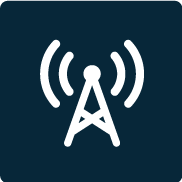
Selection of 3 mobile carriers is OK
It is possible to switch among docomo/SoftBank/au optionally.
※ In Japan only

Free from worries about loss or damage
It is not the purchase of physical or rental good, no need to worry about loss or damage.
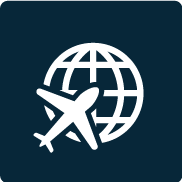
Can be utilized globally once set up.
The users can utilize it globally once being set up.

Multilingual Support
Japanese, English, and Chinese can be optional.

Restrictions free during the validated period
Within the contract period, low speed (128kb) can be maintained once gigabytes are fully used.
*Not applicable under some circumstances.
Please take a view of the product guidance for more details.
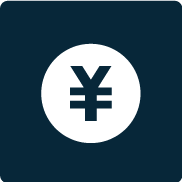
World currencies in Japanese yen
Can be purchased in Japanese yen anytime, anywhere.
What is eSIM?
eSIM is an integrated SIM built inside a smartphone.
SIM card
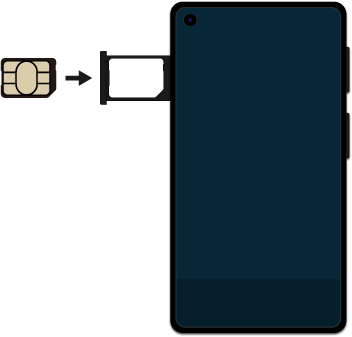
physical card
eSIM card
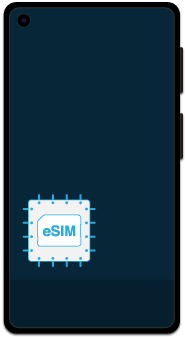
built inside the smartphone
No need to physically replace the SIM card. there is No need to worry about missing the calls to the main line.
Also, Unlike WiFi routers, there is no need to pick up/and return rental routers and the trouble of keeping two routers.
Free from waiting in queue at the airport mobile counter when going on a business trip or travel. By harnessing today’s communication environment, the users can purchase eSIM easily at a low price, making it much more convenient.
*Some models do not support eSIM. Please check the compatibility of your mobile.
eSIM compatible devices
Available for all iPhones delivered after September 2018.
- iPhone 16
- iPhone 15 Pro Max
- iPhone 15 Pro
- iPhone 15 Plus
- iPhone 15
- iPhone 14 Pro Max
- iPhone 14 Pro
- iPhone 14 Plus
- iPhone 14
- iPhone 13 Pro Max
- iPhone 13 Pro
- iPhone 13 mini
- iPhone 13
- iPhone 12 Pro Max
- iPhone 12 Pro
- iPhone 12 mini
- iPhone 12
- iPhone SE(3rd generation)
- iPhone SE(2nd generation)
- iPhone 11 Pro Max
- iPhone 11 Pro
- iPhone 11
- iPhone XR
- iPhone XS Max
- iPhone XS
Available for all iPad Wi-Fi + Cellular models delivered after September 2018.
- iPad(9th~7th generation)
- iPad mini(6th~5th generation)
- iPad Air(5th~3ed generation)
- 11-inch iPad Pro(3ed/2nd generation)
- 11-inch iPad Pro
- Samsung S24
- Samsung Galaxy S223 and S23+
- Samsung Galaxy S22, S22+ and SS 22 Ultra
- Samsung Galaxy S21, S21+ and S21 Ultra
- Samsung Galaxy S20 and S20+
- Samsung S2 Ultra
- Samsung Galaxy Note 20 and Note 20 Ultra
- Samsung Galaxy Fold, Fold 2, Fold 3 and Fold 4
- Samsung Flip 1, 3 and 4
- Samsung Galaxy S20 Hybrid Dual SIM
- Galaxy A55 5G
- Galaxy Z Flip 6
- Galaxy Fold 6
- Google Pixel 6 Pro
- Google Pixel 6
- Google Pixel 5a (5G)
- Google Pixel 5
- Pixel 4a (5G)
- Google Pixel 4a
- Google Pixel 4
- Google Pixel 4 XL
- Motorola edge 40
- Moto g53y 5G
- Moto g53j 5G
- Moto g52j 5G II
- Moto g52j 5G
- Motorola razr 40 ultra
- Motorola razr 5G(excluding Softbank version)
- OPPO Reno10 Pro 5G
- OPPO Reno9 A
- OPPO Reno7 A
- OPPO Reno5 A(excluding some Ymobile version)
- OPPO A73
- OPPO A55s 5G
- OPPO Find X3 Pro
- HUAWEI P40 Pro 5G
- HUAWEI MATE 40 Pro
- AQUOS R8/R8 Pro
- AQUOS R7
- AQUOS sense8
- AQUOS sense7
- sense7 Plus
- AQUOS sense6s
- AQUOS sense6(excluding Docomo version)
- AQUOS sense4 lite
- AQUOS wish3
- AQUOS wish2(excluding Docomo version)
- AQUOS wish
- AQUOS zero6
- Leitz Phone 2
- Xperia 1 V
- Xperia 1 IV
- Xperia 5 V
- Xperia 5 IV
- Xperia 10 V
- Xperia 10 IV(excluding Docomo version)
- Xperia 10 III Lite
- Xperia Ace III(excluding Docomo version)
- Rakuten BIG s
- Rakuten BIG
- Rakuten Hand 5G
- Rakuten Hand
- Rakuten Mini
- Explorer PRO
- Blade 3
- Blade 5G
- myPhone NOW eSIM
- myPhone Hammer Construction
- Magic5 Pro
- Magic4 Pro
- Honor 90
- G60
- XR21
- X30
- TORQUE G06 KYG03
- Android One S10
- Android One S9
- Xiaomi 13T/13T Pro
- Xiaomi 12T Pro
- Redmi 12 5G
- Redmi Note 11 Pro 5G
- Redmi Note 10T
- OnePlus 12
- OnePlus 11
- Libero 5G III
- Libero 5G II
- Surface Duo 2
- arrows We(Softbank version *Docomo/au version is not applicable)
- arrows N
- Acer Swift 3
- Acer Swift 7
- Acer TravelMate P2
- Acer TravelMate Spin P4
- Acer TravelMate P6
- ASUS eSIM Laptops
- ASUS Mini Transformer T103HAF
- ASUS NovaGo TP370QL
- ASUS VivoBook Flip 14 TP401NA
- Dell Latitude 7210 2-in-1
- Dell Latitude 9410
- Dell Latitude 7310
- Dell Latitude 7410
- Dell Latitude 9510
- Dell Latitude 5410
- Dell Latitude 5411
- Dell Latitude 5511
- HP Elitebook G5
- HP Probook G5
- HP Zbook G5
- HP Spectre Folio 13
- Lenovo eSIM Laptops
- ThinkPad X1 Titanium Yoga 2 in 1
- ThinkPad X1 Carbon Gen 9
- ThinkPad X1 Fold
- ThinkPad X1 Nano
- ThinkPad X12 Detachable
- Lenovo Flex 5G
- Lenovo Yoga C630
- Lenovo Miix 630
- Lenovo Yoga 520
- Lenovo Yoga 720 (2-in-1 models)
- Surface Pro 9
- Surface Go 3
- Surface Pro X
- Surface Duo 2
- Surface Duo
- Nuu Mobile X5
- Gemini PDA 4G+Wi-Fi
- Fairphone 4
Generally, smartphones supporting eSIMs provides an option to manage eSIMs in the settings or
network settings screen. After purchasing an eSIM service, it can be easily set up by scanning the QR code provided by the carrier.
Next, regarding checking whether the user’s mobile device is compatible to eSIM. To check the
compatibility, the user needs to connect the internet and display or print out the eSIM’s QR code on the screen of another device.
How to check your iPhone
- Tap “Settings”
- Go to “Mobile Communications”.
- This screen displays the currently valid SIM card.
- Tap on the “Change mobile data plan” option.
When the option “scan a QR code” is displayed, your iPhone is eSIM compatible.
How to check Apple iPad
- Tap “Settings”.
- Go to “General”.
- Select “Information” under “General”.
- Check whether “EID” is displayed on the “Information” screen.
If “EID” is being displayed, your iPad is eSIM compatible.
How to check Samsung
- Go to “Settings”.
- Select “Connect”.
- Tap “SIM Card Manager”.
- Select “Add Mobile Plan”.
- When the option “add a mobile plan” is displayed while scanning the QR code, your Samsung
phone is compatible to eSIM.
How to check Google Pixel
- Tap “Settings”.
- Go to “Network and Internet”.
- Select “Mobile network”.
- Tap “Advanced settings”.
- Go to “Mobile carriers”.
- Select “Add mobile carrier”.
- You will be asked for permission to scan the QR code by using smartphone camera.
If all these steps are smoothly done, you will be able to manage eSIM inserted inside Google
Pixel.
How to check Huawei
- Tap “Settings”.
- Go to “Mobile Network”.
- Select “SIM Management”.
- Tap “Add eSIM”.
- Then enter the activation code. (provided by the carrier)
- Then scan the eSIM QR code.
- The eSIM will be installed shortly.
After completing each step, your mobile device will become eSIM compatible.
How to check Motorola
- Select Settings > Network & Internet > SIM Card.
- Go to Details > Careers > Add Carrier.
- “Scan the QR code” will be displayed on the screen.
Follow the steps up to this point smoothly, your Motorola mobile device is eSIM compatible.
How to check OPPO
- Tap the Settings icon.
- Select “SIM card and mobile data” on the setting screen.
- Under “SIM card and mobile data”, click “Mobile data”.
- Select the “eSIM” option.
- If the option “scan QR Code” is displayed, your OPPO mobile device is applicable to eSIM.
How to check Xiaomi
Currently, the‘Xiaomi 12T Pro’is the only Xiaomi mobile model that is compatible with eSIM.
The option of adding an eSIM will be displayed on your mobile’s Network Settings screen.
For your information, high-specification models after the Xiaomi 12T have eSIM functionality
exclusively. Physical SIM cards cannot be used.

